Blog Barista: Sam Nadarajan | February 12, 2020 | Developer Tools | Brew time: 9 min
Welcome back. We’ve made it to our last part of the Jira 101 series! Throughout the series, we’ve In today’s post, we will take a closer look at the Jira Service Management.
Whether your company has adopted Jira Service Management as their tool of choice for service desk operations or your company is in the middle of evaluating existing Service Desk tools, understanding the basic concepts of Jira Service Management will prove useful to understanding and/or recommending the tool for your company. By the end of this post, you will be able to confidently understand Jira Service Management and how it works.
Note: All screenshots are based on Jira Service Management Server version 4.5.1. Your organization’s instance may differ based on the version installed.
What is Jira Service Management?
Understanding Jira Service Management requires an understanding of the Jira platform and how the different products relate to each other. If you are familiar with Jira Work Management and Jira Software, visualize Jira Service Management as another product built on top of the Jira platform. When Jira Service Management is installed, it will appear as another project type in the instance.
Jira Service Management Terminology
Once a Jira Service Management project has been created in your organization, you will see a variety of new features and terminology to become familiar with. Here’s a list of terminology that will increase your understanding of how Jira Service Management is set up:
Customers and Agents
In Jira Service Management, there are two types of users: customers and agents. Customers enter issues to be resolved. Agents handle the work necessary to resolve issues. With Jira’s current licensing model, you only have to pay for agents’ licenses. Customers are free, so your organization can have a few or many customers without incurring additional costs.
Customer Portal
The customer portal is a separate URL that serves as an access point for customers to enter and track issues. This interface can be configured by Jira Administrators to fit the needs of the organization. Announcements can be added to the portal, requests can be broken down into different groups to assist customers in choosing the right request type, and searches for different issues will show different request types and articles from a connected Confluence space. Here is an example of what the customer portal can look like:
Requests
In the customer portal, each help desk scenario is referred to as a request type. Customers enter requests in the customer portal which then map to issue types on the agent side. Here’s an example of a request that is entered from the customer portal:
Here’s an example of an issue that an agent would see that resulted from a customer entering a request in the customer portal. Note the mapping between the request type and the issue type. These are configurable and will be addressed in our Jira 201 series.
Additionally, related request types can be associated together under a request group. This brings an additional level of clarity to the customer portal and makes it easier for customers to use. Here is an example of request groups and requests:
Knowledge Base
If your organization also utilizes Confluence as its online collaborative wiki, a specific Confluence space can be connected to a specific Jira Service Management project. How-to and self-help articles can be written in the designated Confluence space and appear in the customer portal when customers search for help.
For example, if a “Reset Password” request type has been configured in the customer portal, a Confluence article may explain the steps involved in resetting a password. So when customers search for “Reset Password” in the customer portal, the Confluence article will also appear in the search results. When used properly this can reduce the number of requests your agents receive and allow customers to resolve their issues without any wait time. Your Service Desk team can benefit by addressing more complicated requests that come in through the portal.
Queues
Queues divide Service Desk tickets into different buckets of work. Agents can use these queues to prioritize their work appropriately. Queues are configured based on JQL queries and will show issues accordingly. Here is an example of what queues look like in Jira Service Management:
Your agents can access queues within a Jira Service Management project using the left-side navigation. Jira Administrators can configure these queues for you based on the needs of the organization. Issues that fit the JQL for that queue will appear on the right side, and the columns displayed in the list view are configurable as well.
Service Level Agreements (SLA’s)
Service Level Agreements (SLA’s) is a familiar term in Service Desk environments. SLA’s represent agreements between an organization and its customers regarding response and/or resolution to tickets. SLA’s can be configured based on queries written in the Jira instance. If configured, agents can view the SLA’s for each ticket in the queue.
Agents can also view the SLA’s on a ticket’s detail page.
Note that hovering over the SLA will identify the criteria driving the calculation and the SLA will automatically be updated based on SLA criteria changes to the ticket. SLA’s are also configurable by Jira Administrators.
Unique Jira Service Management Functionality
With Jira Service Management, issues, filters, and dashboards are still available, but Jira Service Management offers a few additional features that make the Service Desk experience powerful and effective. These features encourage an expedient resolution to raised issues and, when leveraged properly, work seamlessly with your development and business projects managed in Jira.
Create Linked Tickets
While linking issues is a standard feature in the Jira platform, Jira Service Management allows you to create a linked issue in one step. When a ticket is raised in a Jira Service Management project, it may be necessary to notify the development team that the ticket requires a code fix. If your development teams are also using Jira Software, this transparency is trivial to use.
To create a linked issue, select More from within a Jira Service Management ticket and then select Create Linked Issue from the dropdown menu.
The details from the Service Request ticket will be automatically applied to the new ticket.
Agents have the ability to add or modify information for the ticket they are trying to create. Once created, the new ticket will look like this:
Note the link from this user story to the initial Jira Service Management ticket.
This approach allows agents to link Service Desk tickets with work items that will resolve those tickets. The newly created tickets will appear in that project’s backlog, allowing development teams to refine, prioritize, and eventually fix the problem and resolve the issue.
Add Request Participants
Speaking of development teams, there will be instances where technical staff will be consulted with on incoming Service Desk issues. Since each agent that works on an issue in a Jira Service Management project requires a license, adding all developers will become expensive quickly. However, Jira Service Management allows request participants to be associated with a Jira Service Management project without requiring a license. Request participants can only view and comment on Jira Service Management issues, allowing for additional support to be provided on an ad-hoc basis.
Internal/Customer Comments
Agents can easily communicate with the customer through comments on the issue. When adding a comment, agents need only select Share with Customer to make the comment visible on the portal.
This approach prevents the agent from having to manually notify the customer through email or another form of communication. Customers will automatically be notified that a comment has been added to their issue. Furthermore, all correspondence is attached to the issue, improving overall traceability.
Note in the above example that an internal comment has also been added. Internal comments allow agents to have conversations with other agents and collaborators without notifying the customer.
Here is what the customer would see on the customer portal:
The customer can see the comment the agent chose to share externally, while the internal comment is not visible to the customer.
Link to a Knowledge Base Article
If a Confluence space is linked to your Service Desk project, a new section will appear in the issue detail screen. From here, agents can search for Confluence pages within that space and easily link the article to the issue. This quick reference allows agents to search for solutions and easily link them to the issue. Agents can include the link to the Confluence page in a comment that the customer can easily view, preventing agents from copying the information manually.
Enter Issues on Behalf of Others
If an agent is on the phone with a customer, the agent can easily create a Service Desk Issue on behalf of the individual on the phone. This allows the issue to directly be associated with the individual on the phone, and not the agent itself. In a Jira Service Management project, this is done by selecting Raise Request from the left hand side.
Upon clicking this link, you will be taken to the customer portal. Select the specific request type that pertains to the phone call (or other communication medium). At the very top of the screen, a section called Raise this request on behalf of allows you to select the customer that is requesting the issue.
When created, the user selected by the agent in this field becomes the reporter of the issue. This issue will appear in that customer’s request list, and the customer will receive notifications as set up by the organization.
Reports
On top of JQL functionality to query specific issues, a robust reporting feature is provided with every Jira Service Management project. To access these reports, select the Reports icon in the left-hand navigation menu.
A number of pre-configured reports will appear, along with the ability to add new reports. Data can be visualized in a number of different ways, fed by JQL queries written within these reports. These reports can prove useful to a specific organization and its needs, and can easily be communicated to management and other staff monitoring their Service Desk operations.
Jira, at Your Service
Jira Service Management is a powerful addition to your Service Desk operations, especially if your organization has already adopted Jira for its business and development operations. The seamless integration between all three ensures traceability, consistency, and simplicity for your organization. Atlassian continues to improve Jira Service Management with each release, and its marketplace can extend the core functionality of Jira Service Management with add-ons. Atlassian’s extensive documentation for Jira Service Management will assist you as you continue using Jira Service Management.
So that’s it for the Jira 101 series! Make sure you check out the rest of the Jira 101 series if you haven’t already:
Other recent posts:
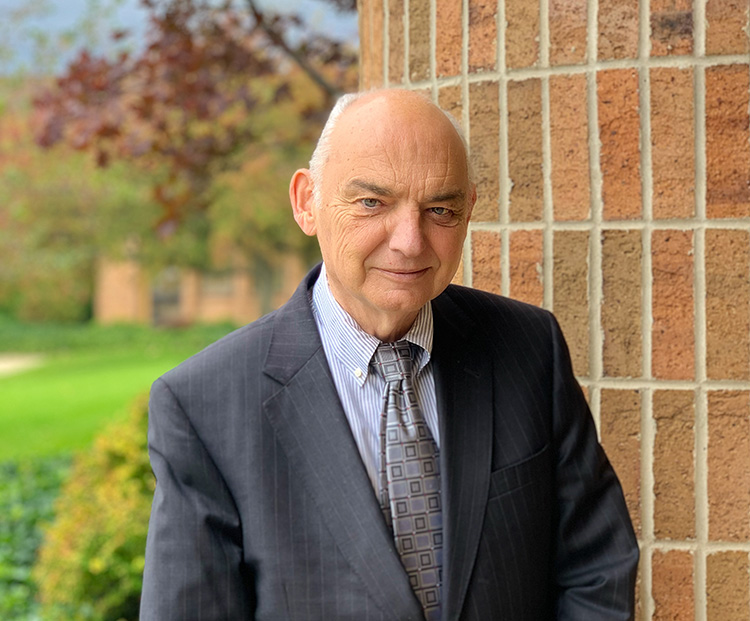
Kunz, Leigh and Associates (KL&A) Announces the Retirement of KL&A Co-Founder John Leigh
OKEMOS, MI, April 11, 2023 – Kunz, Leigh and Associates (KL&A) announces the recent retirement of KL&A Co-Founder John Leigh as of March 31, 2023. Mr. Leigh began his career as a developer working on large mainframe systems before moving…

Team Building in a Remote Environment
Blog Barista: Dana Graham | June 15th, 2022 | Culture | Brew time: 5 min
Let me start by saying I don’t care for the term “work family.” I have a family I love, and they have absolutely nothing to do with my career. I want my work life to be its own entity. I like boundaries (and the George Costanza Worlds Theory). Certainly, I want to enjoy and trust my coworkers, and I want to feel supported and cared for…
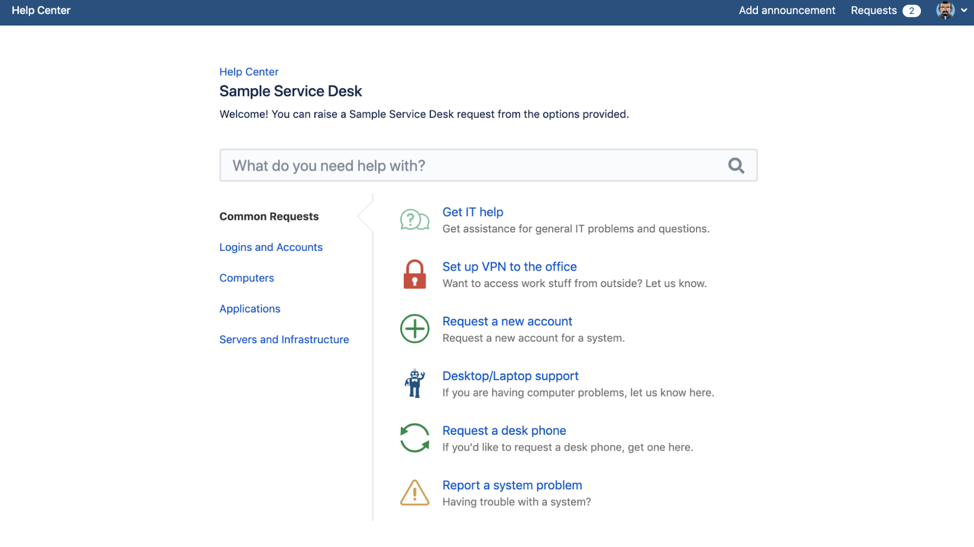
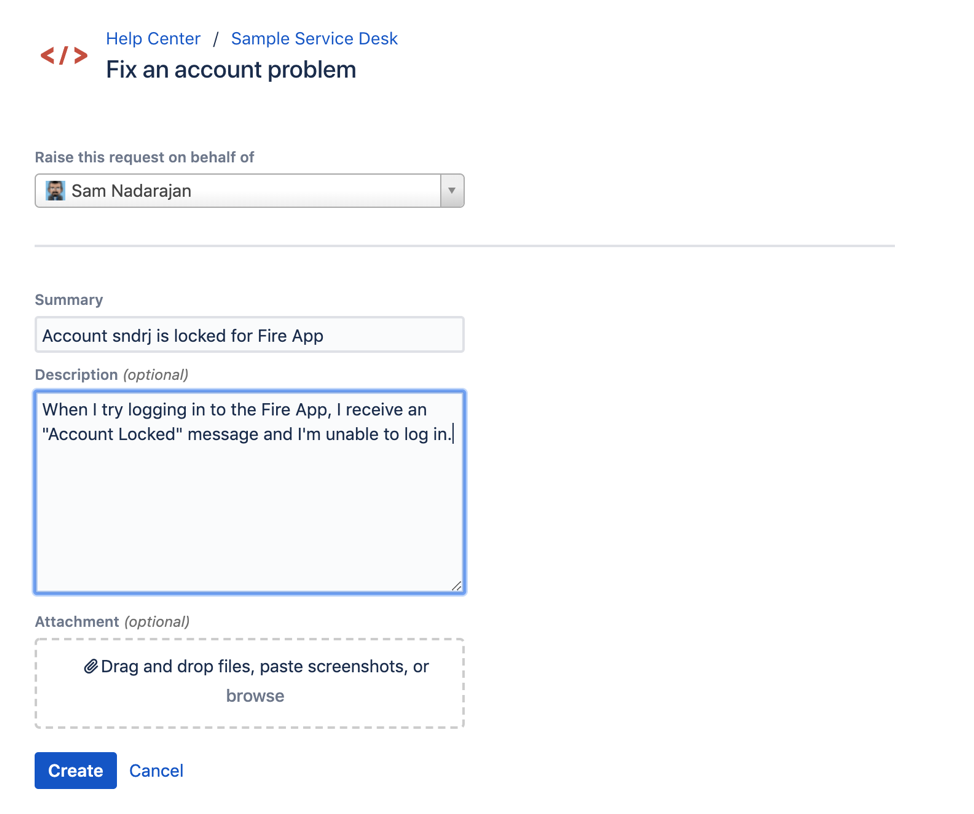
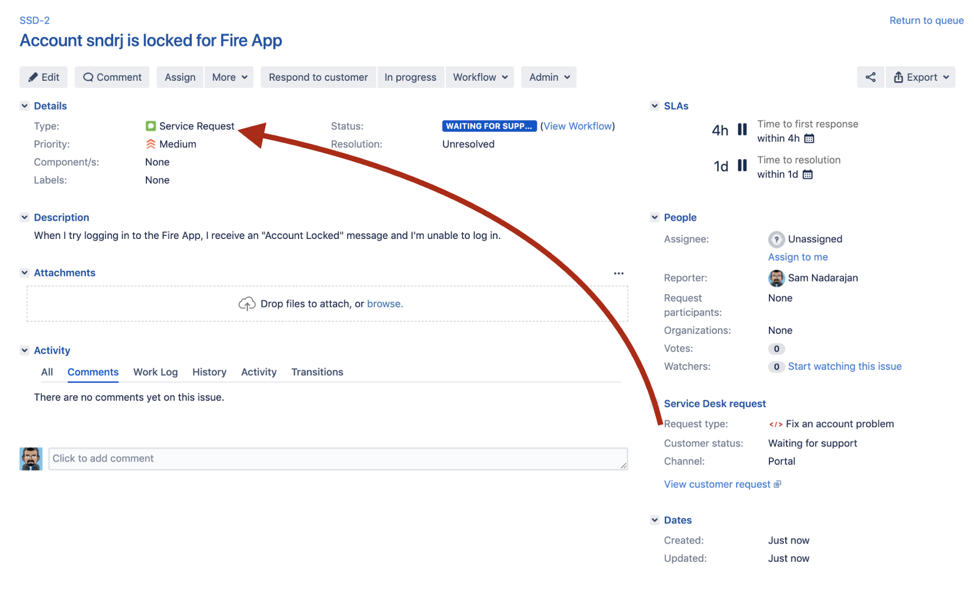
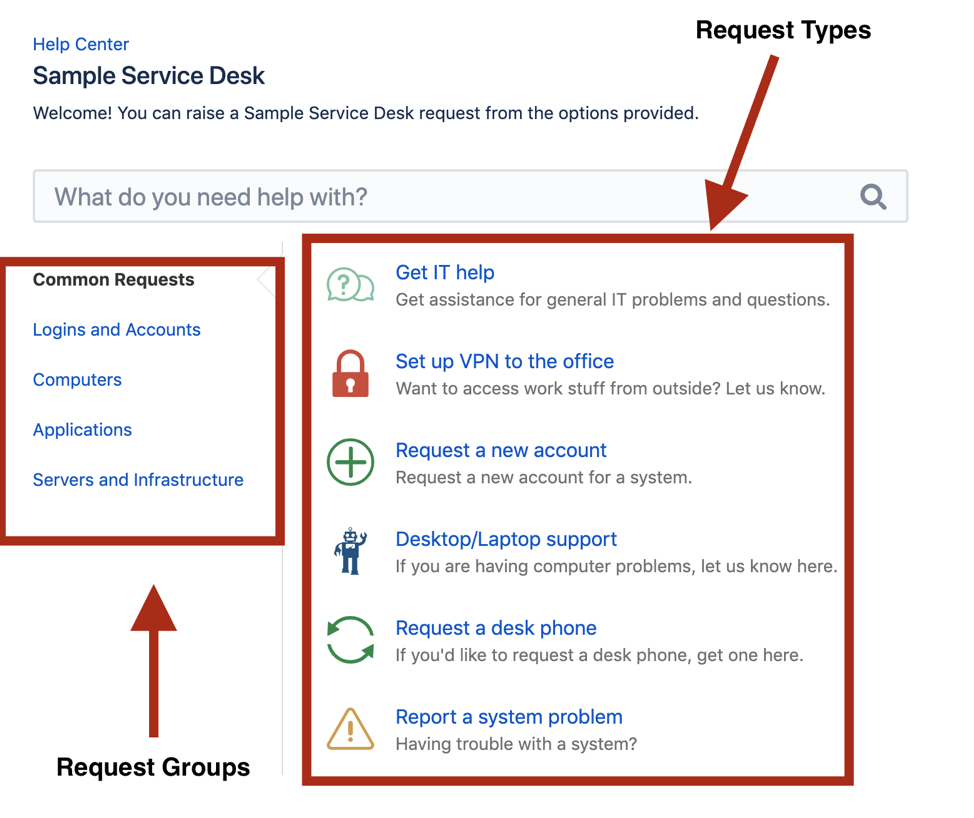

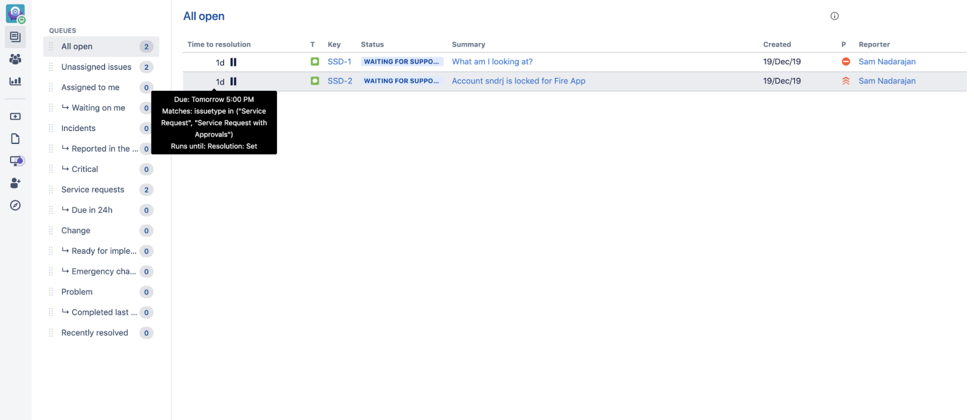
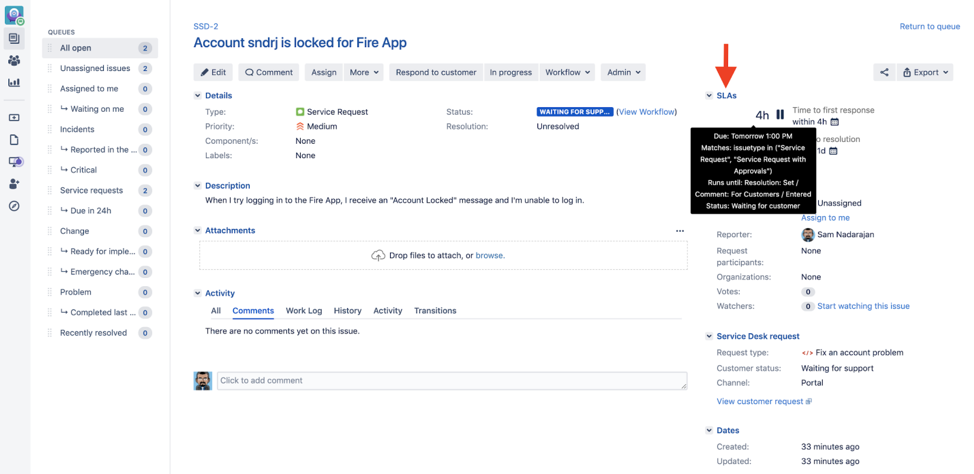
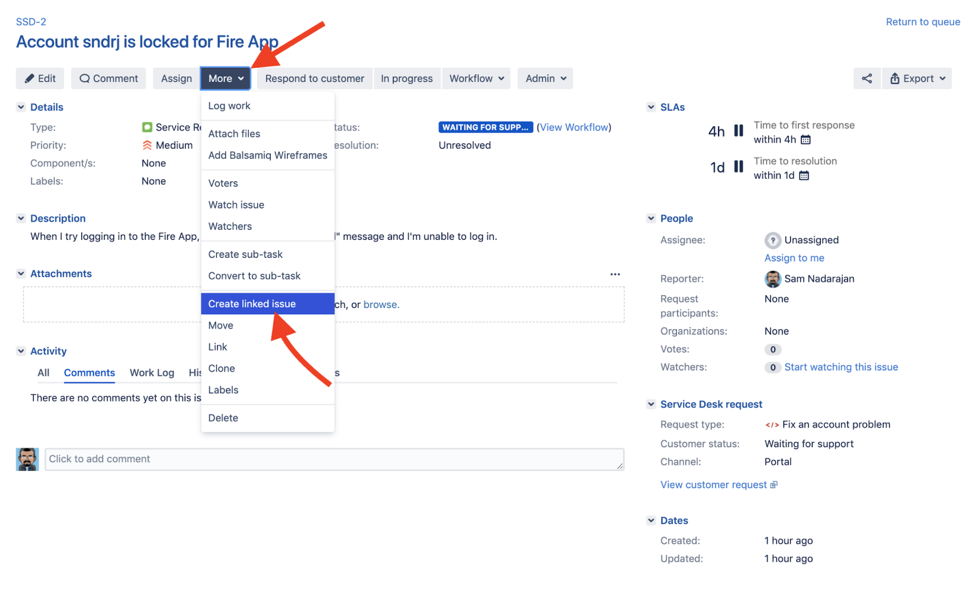
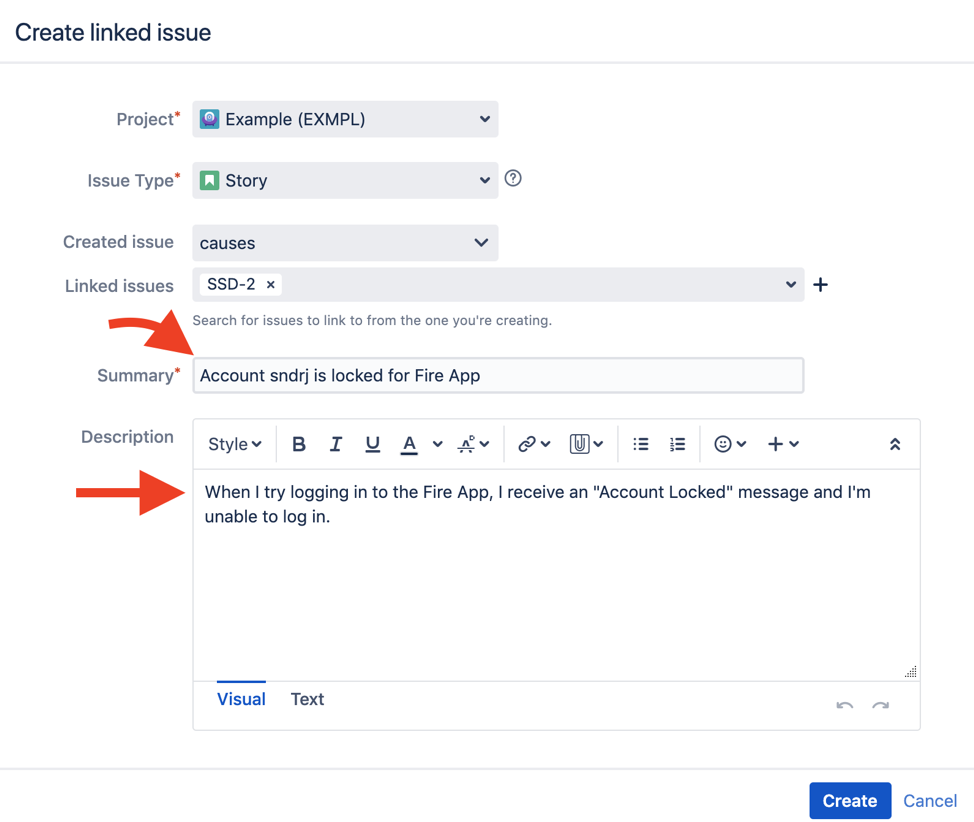
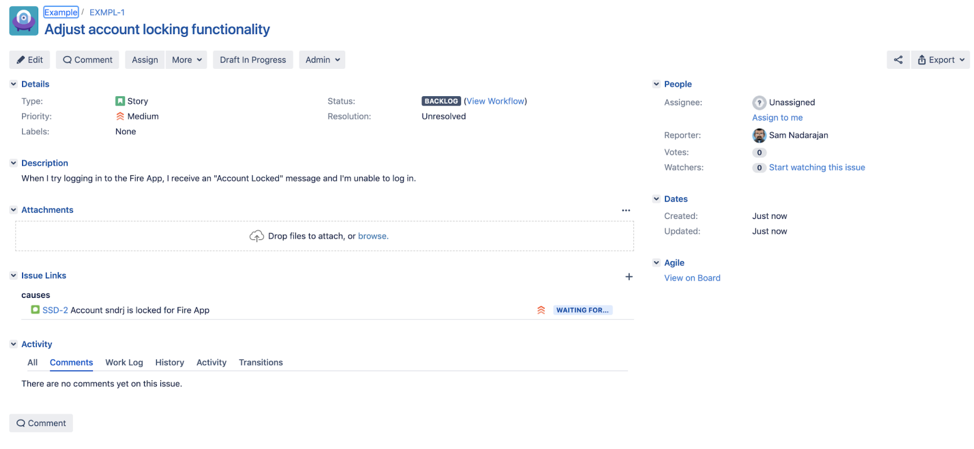
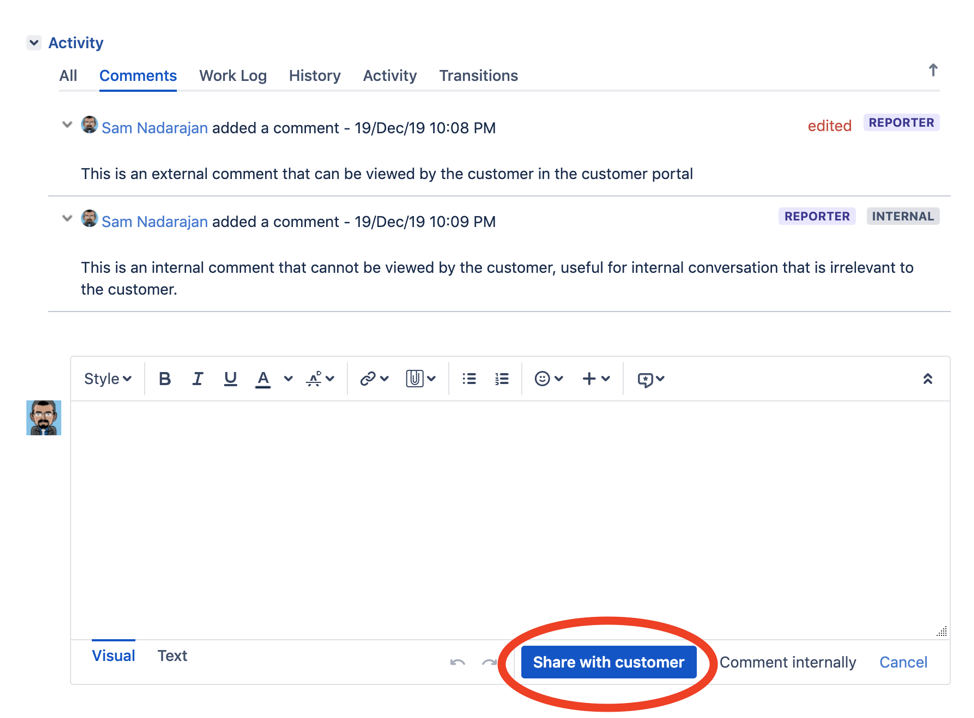
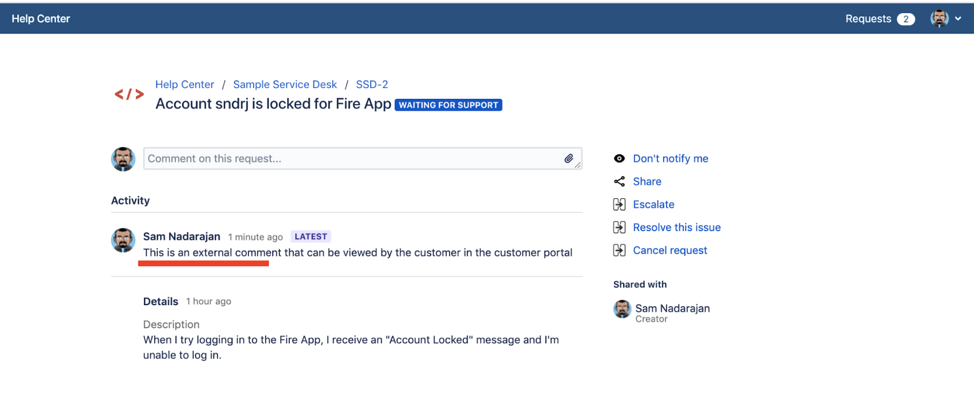
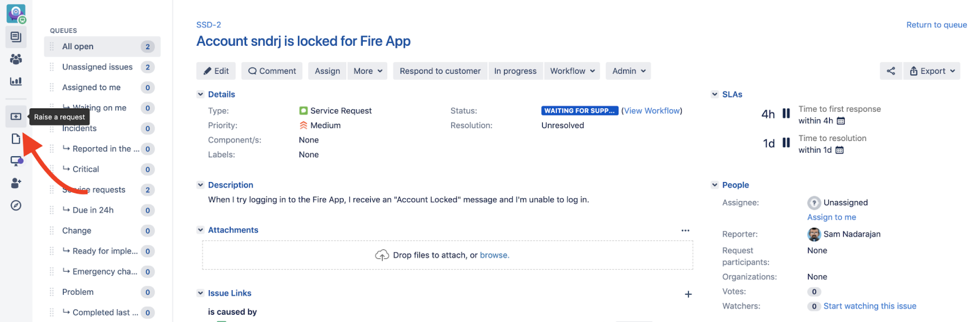
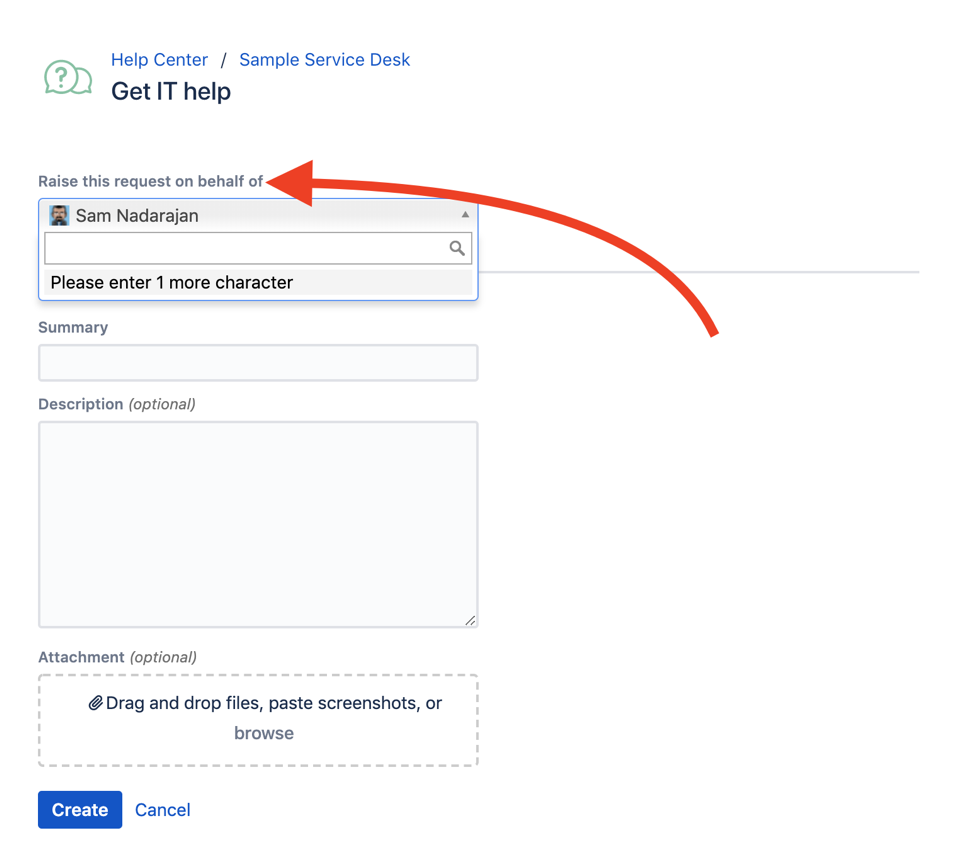
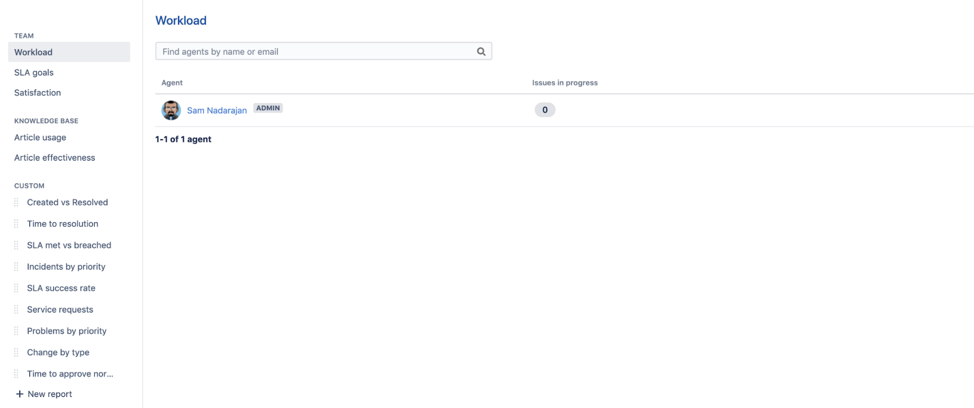
0 Comments