Blog Barista: Sam Nadarajan | January 8, 2020 | Developer Tools | Brew time: 6 min
If you are reading this post, then you are probably new to Jira! If so, congratulations on choosing one of the best online tools for project collaboration. This first post from the five part Jira 101 series will help you become familiar with some basic Jira concepts. By the end of this post, you will be familiar with some of the core terminology and have a better understanding of the layout of the Jira ecosystem.
What is Jira?
At its core, Jira is a collaborative online tool for managing and working on projects. Jira is built and maintained by Atlassian, an Australian company that builds a number of different products including Confluence, Bitbucket, and Bamboo. If you have ever used Trello (now owned by Atlassian) or Asana for simple task or project management, Jira offers significantly greater functionality than those tools. Small businesses specifically can benefit from this product as it will properly scale as they grow. But, the benefits of using Jira increase the larger and more complex your organization becomes.
What is the difference between all the “Jiras”?
As you research Jira’s documentation online, you may notice that there are a number of different “Jiras” such as Jira Work Management, Jira Software, and Jira Service Management. Here is a brief breakdown of their differences:
Jira Work Management
Jira Work Management is a foundational project and task management tool for non-technical teams. Jira Work Management provides users with the ability to manage business projects, tasks, and processes. Think of a simple to-do application you currently use, add a few extra bells and whistles such as designing workflows, scheduling issues on a calendar or timeline view, changing the status of issues, collaborating with others, and configuring dashboards, and you have Jira Work Management.
Jira Software
Unlike Jira Work Management, which is designed for non-technical business teams, Jira Software is a similar product built on the Jira platform that is geared toward technical teams. Jira Software provides functionality specific to agile methodologies, such as Scrum and Kanban. With Jira Software you get sophisticated Jira boards for Scrum and Kanban. Additionally, you can manage releases, sprints, and fine-tune your board to work for your technical teams. As an added bonus, if your company has Jira Software, you also have Jira Work Management.
Jira Service Management
As its name implies, this is Atlassian’s answer for service desks within an organization. Jira Service Management shares functionality native to the Jira platform, so you can still create custom fields, workflows, screens, and more. With Jira Service Management, you also receive help desk-specific features, such as a customer portal, embeddable widgets in other applications, customer management, queues, SLAs, and a no-code automation library. Jira Service Management will be addressed in greater detail in an upcoming blog post, but for now, understand that Jira Service Management is a separate product built on top of the Jira platform.
Core Jira Concepts
Regardless of whether your organization adopts Jira Work Management, Jira Software, or Jira Service Management, the following concepts apply to all three.
Issues
Issues form the building blocks of the Jira ecosystem, and contain configurable information such as details, important dates, the people involved with the issue, and comment threads – among other features. Reports and other metrics are predominantly driven by an aggregation of issues. If you are working on PROJ-1 or SAMP-323, you are working on different issues.
While “issue” is the official terminology, you may often hear the term “ticket” used interchangeably.
Projects
If issues are the building blocks, projects serve as the containers holding those building blocks. Projects define the scope that your issues pertain to, and every issue must belong to one project.
Jira Work Management offers business projects that may pertain to an initiative or business unit within an organization, while Jira Software adds software projects that may pertain to different applications built and supported by your organization. Jira Service Management adds another project type – Service Project – to the list.
All issues begin with the project key that is defined when the project is created. For example, “My New Project” may define the key “PROJ”. All issues for “My New Project” will be labeled as “PROJ” followed by a unique identifier (e.g. PROJ-1, PROJ-234, PROJ-1844).
Filters
Filters serve as another type of container that holds issues. Filters are defined by queries written in the Jira Query Language (JQL) that can pull issues based on user-defined criteria. They can contain issues within one or more projects, with additional criteria based on the date or fields within those issues. Once defined, these filters can be saved and used to populate boards and dashboards.
By default, filters that you create are only accessible by you. However, you have the ability to share filters with others by giving other user groups permission to view or edit your filters. We will discuss filters in greater detail in Part 3 of the Jira 101 series.
Boards
Boards serve as a visual access point to view and manage issues. If your organization is using Jira Software, you may have Scrum or Kanban boards configured to allow your team to move issues across an interface. Boards can be tied to a specific Jira Software project or a saved filter. While boards can be directly associated with a specific Jira project, having a saved filter allows multiple Jira projects to be displayed in the same board with a shared backlog.
Regardless of the configuration, you will most likely access your board as part of your daily workflow and work on issues assigned to you. We discuss more about boards later in Part 4 of this series.
Dashboards
When you log in to Jira, the first page you will see is the Dashboards page. You have the ability to configure gadgets that feed you certain data based on the criteria you specify. Jira provides a number of default gadgets ranging from issue lists to bubble charts. Many of the gadgets are fed by saved filters, so you can write a number of filters beforehand and configure gadgets that extract that data for easier viewing.
Like saved filters, dashboards can be shared with other Jira users. Each user receives a default personal dashboard that can be configured. Jira administrators may configure the system dashboard for the entire organization. Based on global permissions, users may configure additional dashboards that showcase different kinds of information for different types of users. For example, an organization may decide to set up dashboards for managers, developers, directors, or other types of users. This allows key metrics to be configured once and viewed on an as needed basis.
These core concepts will become more intuitive the more you work in Jira. Having a proper understanding of these concepts will assist you as you navigate the Jira ecosystem and continue through this blog series.
Make sure to check back in to catch the rest of the Jira 101 series:
Other recent posts:
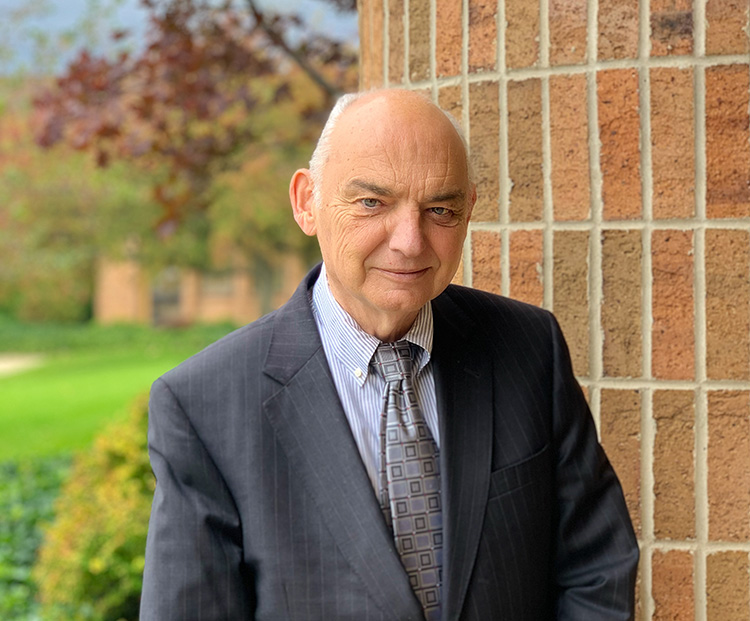
Kunz, Leigh and Associates (KL&A) Announces the Retirement of KL&A Co-Founder John Leigh
OKEMOS, MI, April 11, 2023 – Kunz, Leigh and Associates (KL&A) announces the recent retirement of KL&A Co-Founder John Leigh as of March 31, 2023. Mr. Leigh began his career as a developer working on large mainframe systems before moving…

Team Building in a Remote Environment
Blog Barista: Dana Graham | June 15th, 2022 | Culture | Brew time: 5 min
Let me start by saying I don’t care for the term “work family.” I have a family I love, and they have absolutely nothing to do with my career. I want my work life to be its own entity. I like boundaries (and the George Costanza Worlds Theory). Certainly, I want to enjoy and trust my coworkers, and I want to feel supported and cared for…
0 Comments